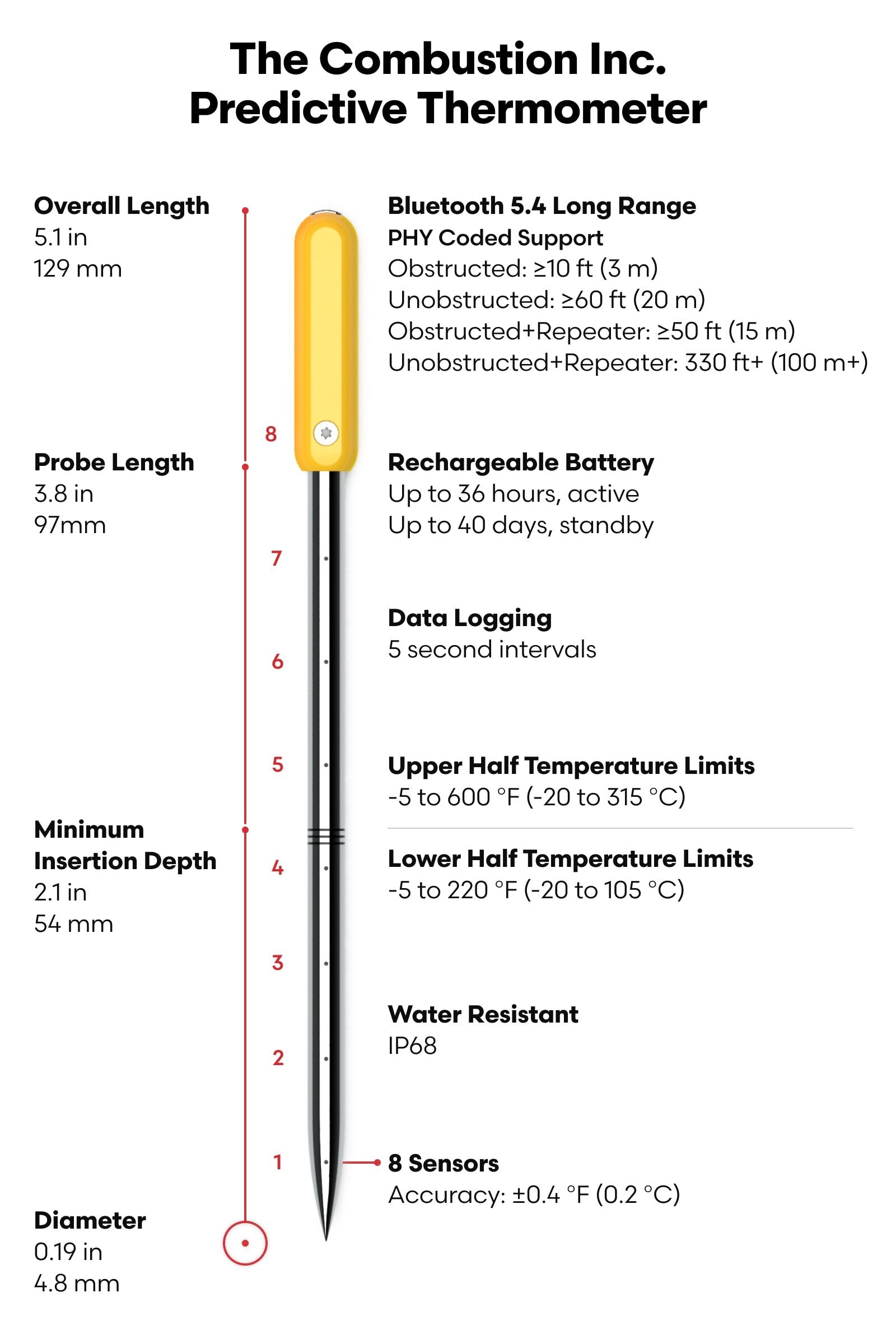Setup Guide: Predictive Thermometer
-
Congratulations, cook!
You are now in possession of the most advanced (and frankly, best) wireless thermometer ever made.
With its array of 8 sensors, the Combustion Predictive Thermometer (CPT for short) automatically finds and tracks the lowest internal temperature of the food you’re cooking.
Once you’ve chosen a target temp and start cooking – it calculates the exact time remaining to reach that temperature. If the heat changes, the prediction corrects itself. All of these calculations are done inside the thermometer!
Before you start cooking, there are a few things you’ll need to do to make sure your CPT is set up properly and ready to go.
-
Do this first!
-
Charge your tools
Charge the CPT (25 min).
The GREEN light on the charger lets you know when it's ready.
If it's RED or AMBER, it's still charging.
- Please use standard USB ports/power supplies.
- High-quality chargers such as Apple/Android/Meta are fine (they won’t put out extra voltage unless the device asks for it).
- "Quick Charge" ports will not charge it faster.
- You can use a USB-C to USB-C cable as long as the power supply is stable and within specs.
- Avoid low-quality ports especially cheap power strips. They can put out erratic voltages that can overload the protection circuitry.
- Never use the "Signals" adapter from Thermoworks - it's a 12v supply and will destroy any standard USB device, including Combustion tools. Eek!
-
Update firmware
- Always recharge your Predictive Thermometer fully before applying any firmware update.
- Download the "Combustion Inc" app from the App Store for iOS or Google Play for Android.
- Remove the CPT from the Booster or Charger (this turns the CPT on and allows it to connect to the app)
- Open the settings menu inside the app by tapping the Combustion logo
then tap "update.” - Recharge your CPT after the update (it can eat a lot of power).
Note: please do not update more than one CPT (or other Combustion tool) at the same time. Leave the other ones powered off (or in standby) while you update. It won't take long!
-
Link Display
- Update Display firmware (same steps as above)
- Turn on the Display by pressing the Start/Stop button
- Turn on CPT by removing it from the charger
- Place CPT next to the display for a few seconds
- When a temperature appears on-screen, that means they’re linked
-
Link your thermometer for advanced app features
Please follow the instructions inside the Combustion app to link your predictive thermometer. That opens up your access to MeatNet Cloud™ so you can view your live cooking activity remotely plus other advanced features. It's pretty nifty!
-
Warnings!
- Insert to at least the min line.
- Keep the tip out of superheated fluids (oil, candy, etc).
- Avoid direct flame - it can easily exceed max temp.
- Never microwave!
- Tip is extremely pointy.
- Always recharge your CPT fully before updating the firmware.
-
2nd Gen Differences - Predictive Thermometer
The 2nd Gen Predictive Thermometer operates exactly the same way as the original version. They even use the same software (assuming you keep your firmware up to date!). Either generation can be used with WiFi accessories and MeatNet Cloud and both work with a local MeatNet (mesh network). They can even be used simultaneously, no problem.
The functional differences between generations are these:
- 2nd Gen has a much higher tolerance for heat (900ºF peak handle temp limit compared to 600ºF for the 1st Gen)
- 2nd Gen is hermetically sealed - totally waterproof and impregnable - and is fully recommended for immersion and sous vide cooking
If you have both, the easiest way to tell them apart is that 1st Generation thermometers have a tiny little screw on the side of the handle.
-